220508 原標題"用VLC看nas最方便"改此,集中之前相關筆記在此。新增以0x標示
250219更新 5.
01. 看手機直播源m3u等
1. 用VLC看nas影音檔最方便
2. 用VLC聽midi及看電視
3. mp4 to mp3, flv to mp3, wav to mp3
4. VLC播放指定時段
5. 用VLC執行影片裁剪最簡單,或Winff及ffmpeg
01. 看手機直播源m3u等(220508)
(220510)手機畫面小不易看,有些源內的m3u台VLC不能看,自行過濾。
在文字檔內單一的m3u→nb由媒体(M)→開啟網路串流(N)→貼入網路串流即可
如是xxx.m3u檔→直接由VLC開啟→檢視(V)→播放清單 (L)
※以上2影片只能用VLC看,用vokoscreenNG錄製。
另可參考我的電視盒Diamond A9在播放器加入源等
參考我的 大通OTT-2100電視盒用IPTV看ETH(240201)
1. 用VLC看nas影音檔最方便 200627
比smba快,各系統皆可,請看我的電視盒Diamond 33.ubuntu不安裝smba即可直接用vlc看nas影音,並可由此聽音樂
檢示(V)→播放清單(L)→網際網路
看nas影音檔→VLC開啟→檢視(V)→播放清單 (L)→通用隨挿即用服務(UPnP)→如下圖
此例→web輸入→"http://192.168.0.1:8200/MediaItems/203.m4a"即可在web播放,
或單點由VLC播放。
2. 用VLC聽midi及看電視 220324
vlc play midi方法更新
20.04 install
fluid-soundfont-gm_3.1-5.1_all.deb
後再將/usr/share/sounds/sf2/FluidR3_GM.sf2
該.sf2 copy 到/home下任一目錄,再由vlc開mid檔即可播放
改用MuseScore讀取midi
※以下用不到了,僅參考用
130920
在vlc看電視的方法,到http://addons.videolan.org/
在Apps選Internet Channel再選widih tv下載
playlist.m3u後以vlc開啟
Midi
※140426更新 ubuntu 14.04不可安裝,vlc會當掉。
130918
終於找到在vlc聽midi的方法,參考
http://www.mail-archive.com/lubuntu-users@lists.ubuntu.com/msg02350.html
在vlc看電視的方法,到http://addons.videolan.org/
在Apps選Internet Channel再選widih tv下載
playlist.m3u後以vlc開啟
Midi
※140426更新 ubuntu 14.04不可安裝,vlc會當掉。
130918
終於找到在vlc聽midi的方法,參考
http://www.mail-archive.com/lubuntu-users@lists.ubuntu.com/msg02350.html
只要Fluidsynth plugin,找Fluidsynth plugin for VLC安裝。
3. mp4 to mp3, flv to mp3, wav to mp3
220521 個人還是用ffmpeg最順,不會指令請由軟体中定安裝gui的Winff。
201219 不再更新,用vlc即可
140302 mp4 to mp3 用ffmpeg指令
ffmpeg -i video.mp4 -f mp3 -ab 192000 -vn music.mp3
140406flv to mp3
ffmpeg -i fichier.flv -f mp3 -vn -acodec copy fichier.mp3
4. VLC播放指定時段 原011220
vlc播放指定時段,如1分到1分10秒
vlc --start-time=60 --stop-time=70 test.webm
5. 用VLC執行影片裁剪最簡單 (180712) ,或Winff(220702)及ffmpeg(250219)google找 Ubuntu 18.04 Linux How to Cut Video Clips using VLC Media Player檢視→選取進階控制→播放中按錄影(存到同目錄,只能用vlc看),再轉換一次即可。用ffmpeg指令裁剪最簡單,參考 How to trim video using FFmpeg?安裝sudo apt updatesudo apt install ffmpeg使用ffmpeg -i input.mov -vcodec h264 -acodec mp2 output.mp4ffmpeg -i input.mp4 -ss 00:05:20 -t 00:10:00 -c:v copy -c:a copy output1.mp4轉換及裁剪成功(250218)
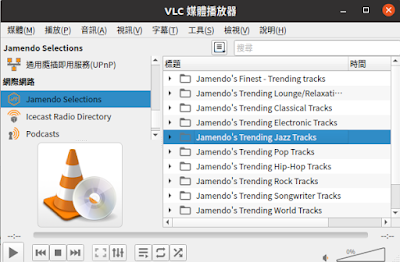
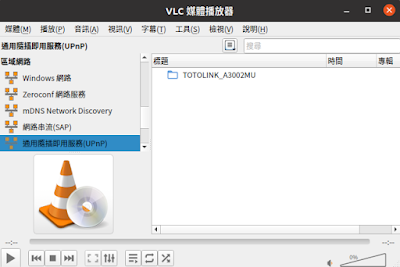





沒有留言:
張貼留言